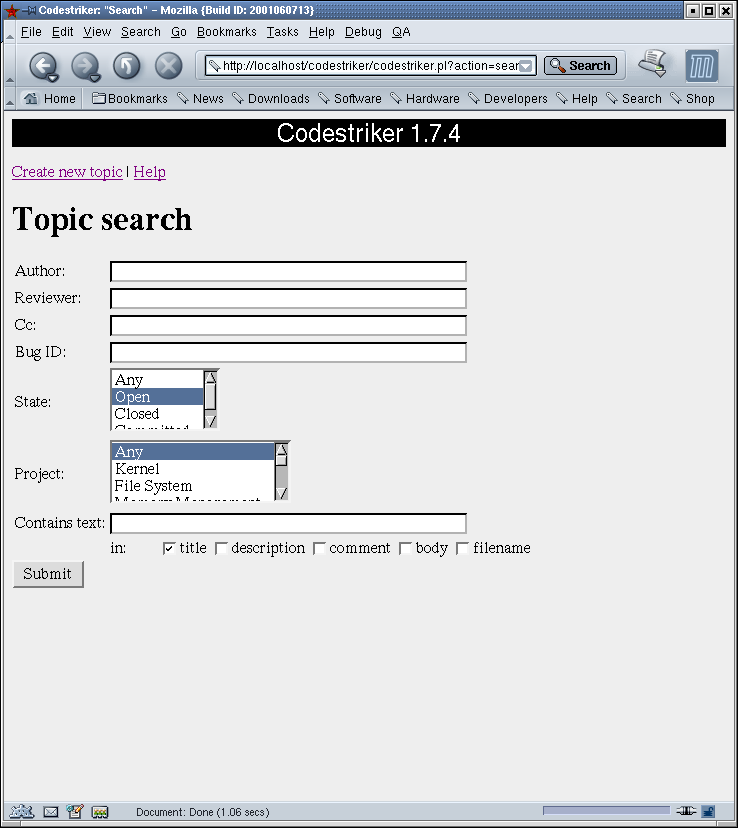3.9. Topic Search
If Codestriker is used to review all new code before it is committed into a SCM, it builds up a very important development history. Since all this information is stored in a relational database, the information is searchable. The "Topic Search" screen provides an interface for locating topics, depending on a search criteria. The "Topic Search" screen can be seen in Section 3.9.
By default, pressing "Submit" without typing anything extra will return all open topics in the system. This is because the "State" field is set to match any topic in state "Open", and the "Project" field is set to "Any", which will match any project, and there are no other constraints in the other fields. The search can be narrowed by entering in matching text in the "Author", "Reviewer", "Cc" and "Bug ID" fields.
The "Contains text" field in allows for searching in the following areas, depending on which checkboxes have been enabled (multiple checkboxes are ORed together):
- title
This will try to match the entered text with a topic's title.
- description
This will try to match the entered text with a topic's description.
- comment
This will try to match the entered text with a comment associated with a topic.
- body
This will try to match the entered text with the actual code associated with a topic.
- filename
This will try to match the entered text with a filename that was a part of a topic.
In all cases, text entered will match the corresponding database text fields as a substring match. That is, entering "paul" in the "Author" field will match the author "paul@zot.com" or "joe_paul@zoo.com". It is also possible to use wildcards in the entered text, such as "joe*paul@zoo.com". Once the "Submit" button is pressed, the results are displayed in the "Topic List" page (see Section 3.2).